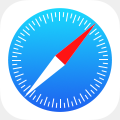Firefox Backup
- open Firefox and click Bookmarks on top of screen
- click “Show All Bookmarks”
- click on the star in toolbar
- click on export bookmarks
- save file to designated area
Firefox Restore
- place saved file on new desktop
- open Firefox and click Bookmarks on top of screen
- click “Show All Bookmarks”
- click on the star in toolbar
- click import bookmarks and select file you placed on new desktop
Chrome Backup
- open Chrome and click Bookmarks on top of screen
- click on Bookmark Manager
- click on organize
- click on export bookmarks to HTML file
- save to designated area
Chrome Restore
- place saved file on new desktop
- open Chrome and click Bookmarks on top of screen
- click on Bookmark Manager
- click on organize
- click on import bookmarks from HTML file
- select file you placed on new desktop
Safari Backup
- Open Safari and click on File on top of screen
- Click Export Bookmarks
- save to designated area
Safari Restore
- place saved file on new desktop
- open Safari and click on File on top of screen
- click Import Bookmarks
- select file you placed on new desktop
If you are looking for a way to access your bookmarks anytime/anyplace on any device with internet access, you might want to consider social bookmarking. Social bookmarking is a way to store, organize, search and manage your web bookmarks using an online bookmark management service. Delicious, Diigo are two online bookmark management websites. The following link is to a video that helps explain in greater detail what social bookmarking is and how social bookmarking tools work: Social Bookmarking in Plain English, for the rest of us
Click for a 1-page printable version of this Backup/Restore Browser Bookmarks tutorials