If you happened to miss the iPads for Parents Night, here’s a recap.
Brian Allieri (Instructional Technology Specialist at the Middle School) and Pete Ritter (1:1 Coordinator and Instructional Technology Specialist) worked with parents to discuss, share, and demonstrate items about the 1:1 program at Wellesley Middle School.
History and Goals
This is the third year that all 3 grade levels have iPads. Ongoing professional development is continuing throughout all grade levels to build upon teacher skills and share new tools and methods with the iPads.
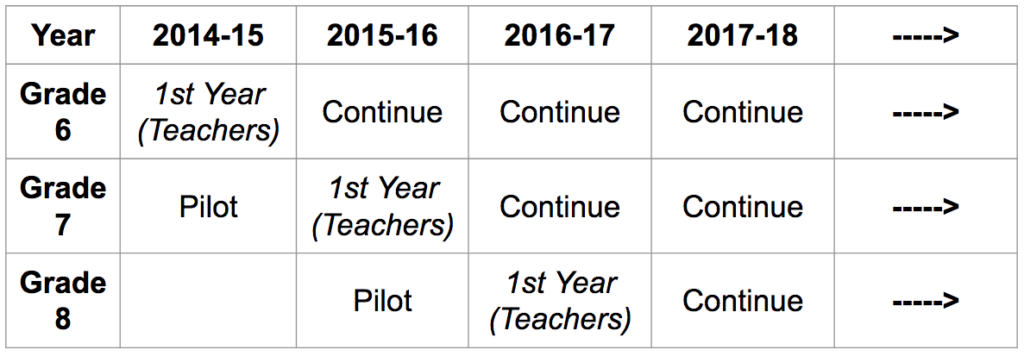
The goals of the program, always evolving and adapting, are the following:
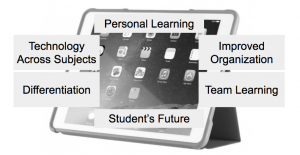
Content Filtering and Policies
All content coming into student iPads is filtered. The filters work while they are in the schools and any location outside the district. Not all 1:1 programs do that! Any non-educational and inappropriate online materials are blocked. Our filter appliance gets updated often as content online is always changing.
Here is a sample of items we filter.
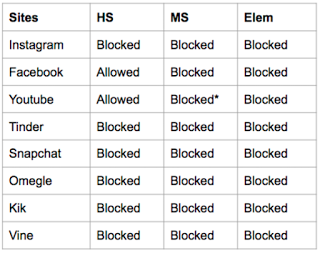
Another feature that we set is “turning off” the Internet at 11:00 PM at night and access is on again at 6:00 AM.
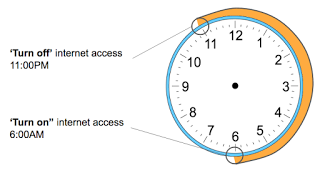
We also utilize a tool called a Mobile Device Manager to manage the deployment/updates of apps. This allows us to set controls on student iPads and here are a few examples.
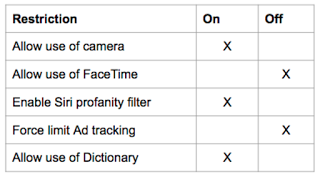
The Mobile Device Manager (MDM) allows us to push new apps and updates to different sets of students and/or teachers. It can also give us control over the iPads when needed based on projects and other events.
Core Apps and Tools – Hands-on!
This was a hands-on session that gave parents a taste of the core apps and how teachers and students are using them. Brian demonstrated how assignments can be handed out and returned back to the teacher in Google Classroom and provided demonstrations of Explain Everything and Notability.
Google Classroom and many Google-based apps are highly used in the classrooms for workflows and collaboration. The complete Google Apps for Education suite of tools enables powerful collaboration tools across the board in a school district. Teachers, students, administration and surrounding community too!
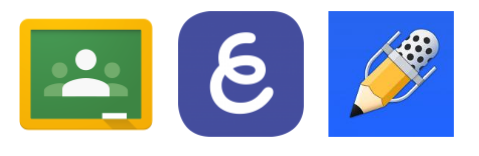
If needed, students and teachers can access Google apps without an iPad too. Google-based apps are available on any computer and on any browser connected to the internet. They are in the “cloud”.
Students can find the link for logging into Google on our main website. Here is a direct link.
Explain Everything is a presentation app that integrates content from many sources that students and teachers can use to create lessons, tutorials, and more for class. This app is almost like a super multimedia version of PowerPoint. Users can import photos, PDF files, movies, and more from many sources to use in the presentation. Onscreen drawings, annotation, animation, and audio can also be included.
Notability gives students a place to take and organize their notes. It can be helpful for students with executive-functioning challenges or those who just need a note-taking tool that’s more flexible than a pencil and paper. If students want to type their notes, they can. If they want to draw, they can draw. If they want to record audio notes, that can do that.
While Brian worked with parents his iPad’s screen was mirrored upfront on the large display without any wires connected to the display. All classrooms are budgeted to have media streamers connected to the large display (projectors) in classrooms (we are currently using Apple TVs). This enables any iPad in the classroom to be shared live with the whole/large group – free from any cables. A teacher can walk around the classroom space while demonstrating through their iPad or laptop. They can even have students share their iPad’s screen upfront to demonstrate their work or thought process!

Digital Media Family Resources
These resources are useful for parents with concerns centered around digital media consumption and disconnect issues.
Common Sense Media is a San Francisco based non-profit organization that provides education and advocacy to families to promote safe technology and media for children. This is a great resource for iPad usage at home. Beyond the iPad, Common Sense Media is a powerful resource around all media and technology that families are exposed to in today’s world.

The American Academy of Pediatrics has released screen time rules for Kids by Doctors that have information pertaining to screen time. Included is the Personalized Family Media Use Plan. By creating a Personalized Family Media Use Plan, you can be aware of when you are using media to achieve your purpose. This requires parents & users to think about what they want those purposes to be.
More information can be found here: https://www.aap.org/en-us/advocacy-and-policy/aap-health-initiatives/Pages/Media-and-Children.aspx?
Family Contract (English): https://www.healthychildren.org/English/media/Pages/default.aspx
Family Contract (Spanish): https://www.healthychildren.org/spanish/media/Paginas/default.aspx
