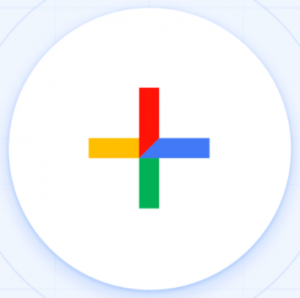
 Have you noticed something new in Google ?!?!
Have you noticed something new in Google ?!?!
Both GMail and Google Drive are changing (or have already changed) the way they look, also known as its “user interface”…
Making the switch:
- In GMail, currently, you can CHOOSE whether or not to update your user interface by clicking the gear and selecting “Try the new Wellesley Public Schools Mail” [You can also switch back to the “classic GMail,” but likely you will eventually be forced to the new GMail with no option to switch back.]
- Your WPS Google Drive automatically switched to the new user interface sometime last week – this is/was not a choice nor can you switch back!
While the changes in Google Drive are mostly “cosmetic”, there are some new features in GMail to call your attention to:
-
- A new, right-hand Sidebar allows quicker access to Calendar, Google Keep & Tasks
- Smart Reply might suggest responses based on the email you receive. To save time, select a response (edit it if you want), and send your reply.
- Take action on an email directly from the inbox (without “opening” the message). Quickly archive, delete, mark as unread or read, and snooze email from your inbox. Point to messages in your inbox and choose an option.
- If you +mention someone in the body of your email with a plus (+) or at (@) sign, Gmail automatically adds them to your email as a recipient.
- Use the clock icon to Snooze email until exactly when you need it. The email moves out of your inbox and opens again at a time you choose.
- GMail will now “Nudge” users to reply to emails they may have missed and to follow up on emails for which they haven’t received a response.
For more detailed instructions about these new features, and others, check out the following:
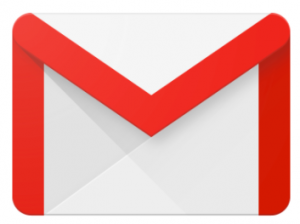 |
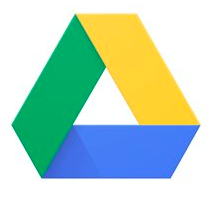 |
| Learn What’s New in GMail | Google Drive UI (User Interface) Updates |
| Cheat Sheet | Google Drive Learning Center |
| GMail Learning Center | |
| Top 6 Things to Know about the New GMail |
To save or print this handout click here.
Notice something new in Google?
